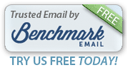|
|
|
Get Pro-Quality Prints
Of Pictures You've Taken
on Your Cell Phone
|
|
|
Cell phone prints...when ordered through iPrints.com...
are comparable to ones from digital cameras. |
|
|
|
Here's How To Order Beautiful Prints Directly From Your Phone
Follow these simple steps:
|
|
1. Log In with your email address. You don't have to be a previous Dale Laboratories customer.
|
|
|
|
2. Choose the photo product you want.
iPrints will automatically open to lustre surface Photo Prints.
But
...you can change your selection to order our economy Proofs
(just 25¢ each), Canvas Wraps, Prints on Canvas or Prints on Metal.
For this example we're going to order 4" x 6" prints.
|
|
|
|
3. Select the size you want. We'll be touching the
4" x 6" graphic box in Photo Prints.
• The program will prompt you to select your photos with a blinking field at the bottom of your screen.
You'll find your pictures in the Photo Library on your mobile device.
• Touch to select each of the photos you'd like to print.
• Then, touch Done
Images of your photos will appear at the bottom of your screen. |
|
|
|
|
4. Drag the photograph you want from the bottom row into the editing window.
(As shown here.)
5. Use the + or - zoom and rotational tools to crop your picture. Or...you can use finger movements to crop & place your picture.
6. Touch Add to Cart when you're ready to move on to the next picture.
|
|
|
|
|
Or...Try This Shortcut:
This icon will streamline your ordering process!
|
|
|
|
|
To Place Your Print Order Even
Faster:*
- Touch the Three Bar icon. It's located to the left of your pictures.
* Suggested when you have a lot of images to print.
|
|
|
|
|
- Touch "Select All" on the menu.
- Then, drag one of the photos into the top editing window.
|
|
|
|
|
- Touch Add Them All!
- All of your photos will go into your Cart at the print size you selected.
- Touch the Shopping Cart or Items icon to review your order.
|
|
Your Shopping Cart Will Look Like This |
|
- You'll be able to edit individual pictures, if you wish, by touching the pencil icon.
|
|
|
|
If You'd Like To Have Your Print Mounted:
- Touch the Three Bar icon under the shopping cart to open this window.
- Make your selection and touch Add to Cart.
|
|
|
|
|
To Complete Your Order:
Follow these simple steps:
|
|
1. Select a shipping option. We'll mail prints to your home
(credit card payment.) Or, if you live in South Florida, you can pick up and pay at our laboratory store. |
|
Indicate your shipping preference.
Then, touch Next > . |
|
|
|
2. Review Your Order
If you want to make a change to any print, touch the editing pencil and modify your image.
Touching x will remove that print.
Touch Products if you'd like to add more sizes. |
|
3. Check Out
After you've touched Check Out you'll be prompted to key in your address & credit card information. |
|
Ordering Tips:
- Important - Keying in your personal info can be a little tricky due to your phone's small screen. If you run into a "roadblock" please look closely to spot the information that's missing.
-
You must scroll down to open all the info that you need to fill in. (Otherwise the "Next" button will be grayed out and you won't be able to complete your order.)
- The program will usually highlight information that's still required.
(That may be the country, a bad key-in or some other bit of missing info.)
- The Good News: Our program will store your personal information, saving you time on future orders.
Please call us at (800) 327-1776 if you have any problems.
We're here to help.
|
|
|
|
|
Contact Information:
2960 Simms St., Hollywood, FL 33020
(800) 327-1776 • (954) 925-0105
Customer Service Hours:
M - F 10AM - 5PM • Sat 10AM - 2PM
info@DaleLabs.com
|
|
|
|
|
|
 | | | | | |
|  |
|
|
|
|